2. Configure Access To Cluster
2.1. Overview
This guidelines is about configuring the access to the cluster.
2.2. Login to IBM Cloud
2.2.1. Login to IBM Cloud by providing credentials on this URL from the browser
The credentials would have already been provided by the lab facilitator.
https://cloud.ibm.com/login
2.2.2. Open Cluster's Console
From top accounts, Select Stakater AB Account
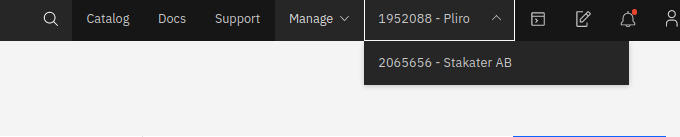
At the home page (opens new window) you can see the available Clusters.
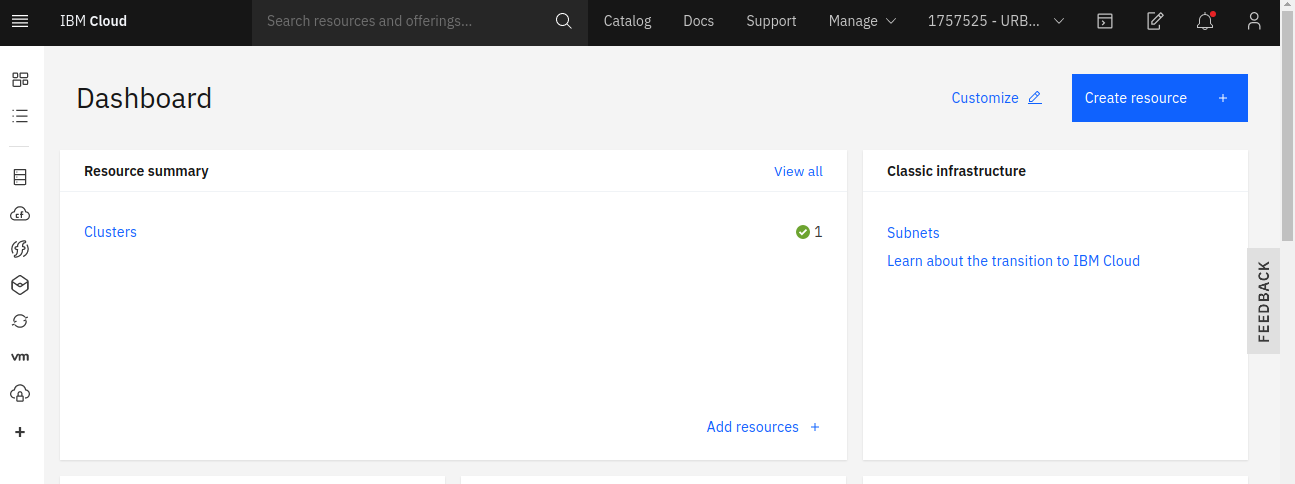
Click on Clusters, and you will be able to see available Openshift clusters on your account. Its name will be like bootcamp.
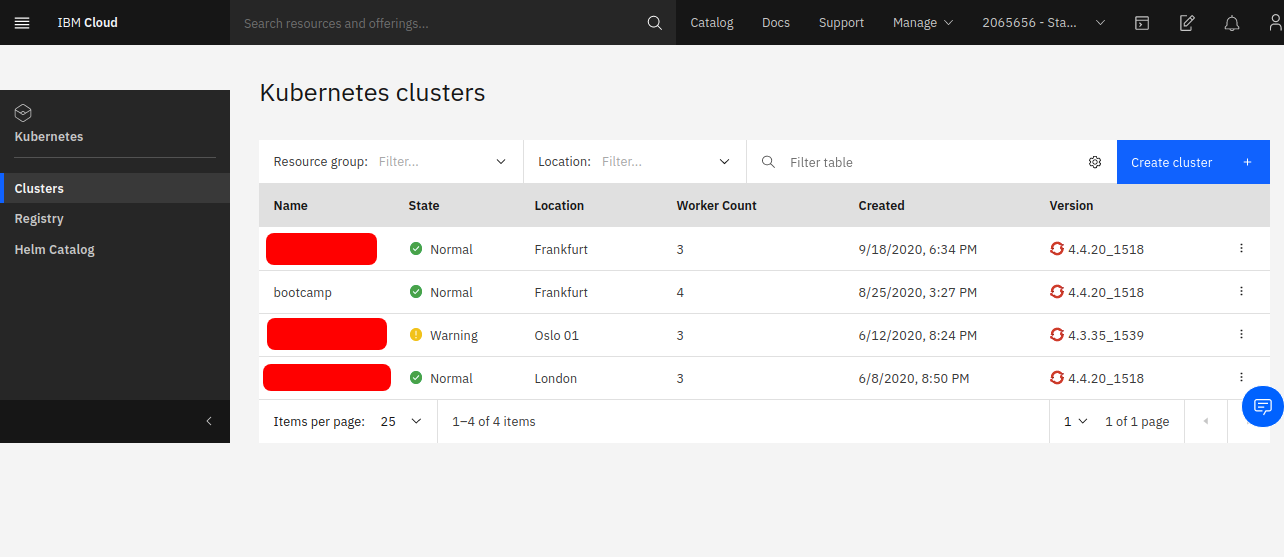
Click on it,and in the next page click on Openshift Web console
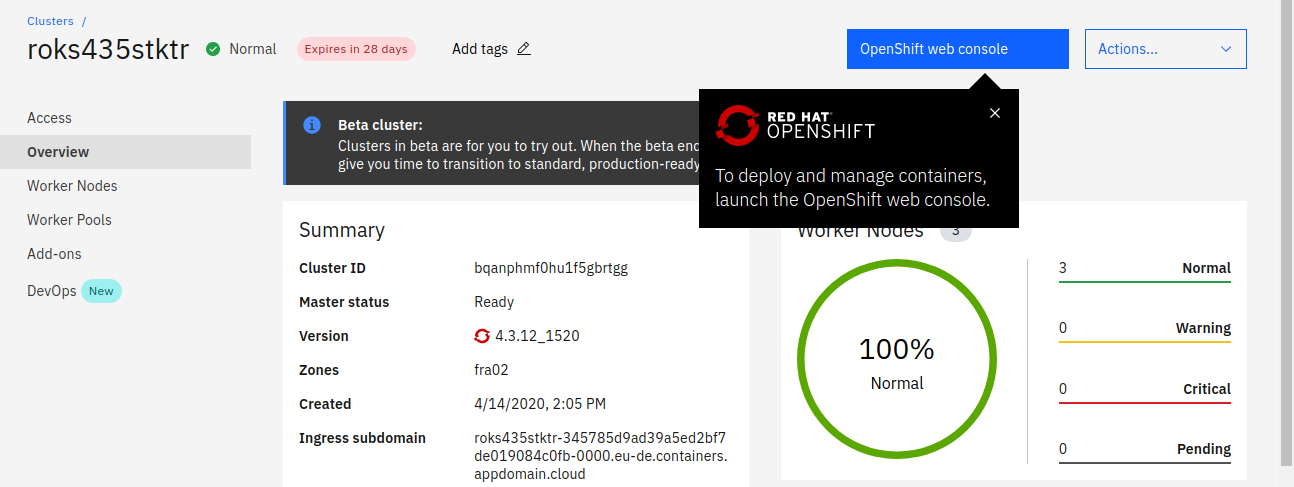
and it will take you to the cluster's console.
2.3. Configuring Access to Cluster
2.3.1. Login to the cluster dashboard using the username and password provided.
2.3.1.1. Once logged in use the dropdown menu to get the oc login command

2.3.1.2. It will redirect you to another page
2.3.1.3. Copy the command provided in "Log in with this token" section
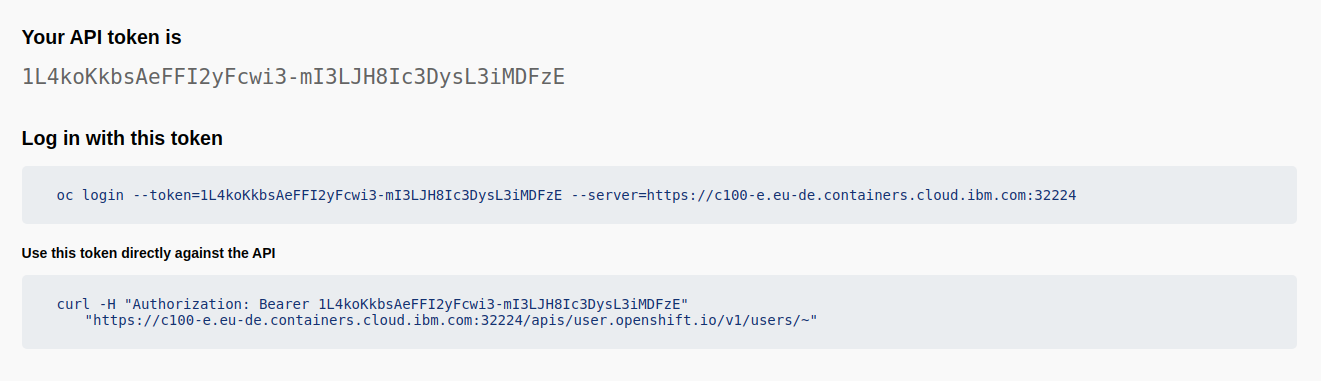
2.4. Access the IBM Cloud Shell
NOTE
Use IBM Cloud Shell to run all commands described in the bootcamp
2.4.1. Access the IBM Cloud Shell from the IBM Cloud, by clicking the `IBM Cloud Shell` command button, see the following image,the one highlighted with red square
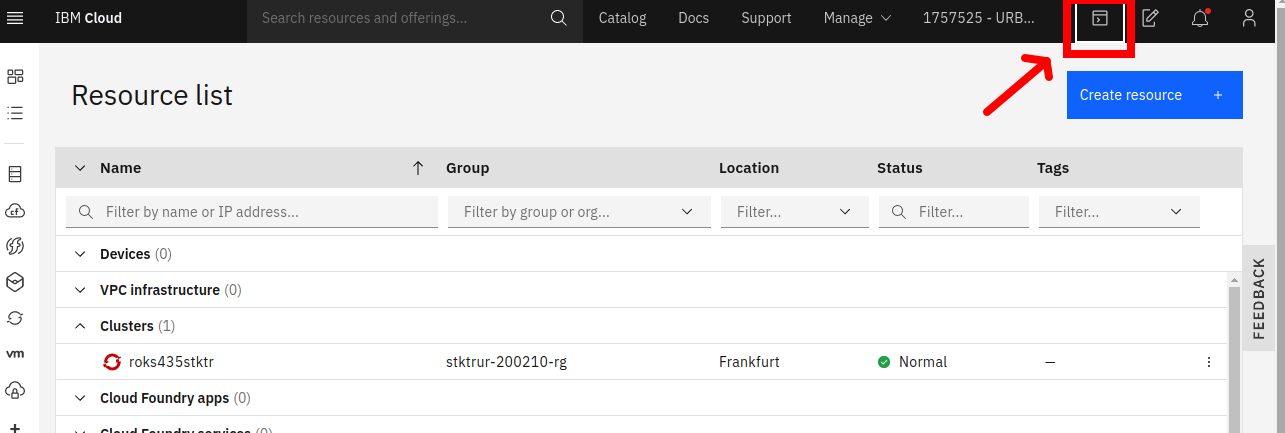
2.4.2. A CLI Shell will be opened like the following in a new tab
Make sure you have Frankfurt as region & Account is Stakater AB
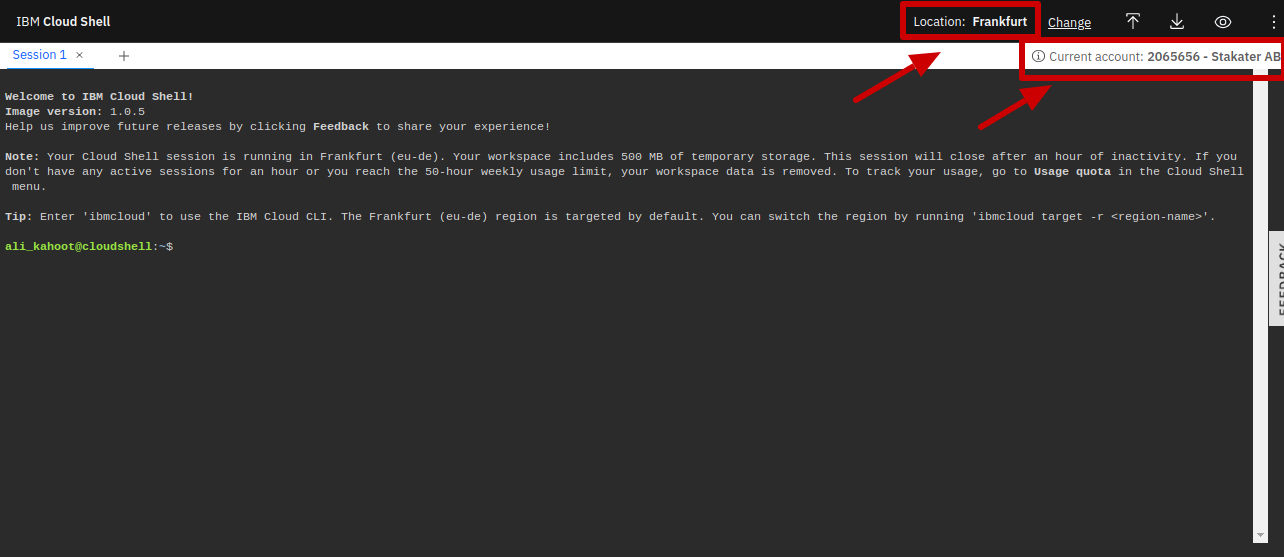
2.4.3. Paste the command copied in step 2.3.1.3
This command will copy the cluster config in ~/.kube/config file.
2.4.4. Verify the configuration
kubectl get nodes
It will show cluster nodes